Zoom or Pan
The viewer window provides a number of options to help you read and use articles and pages more effectively.
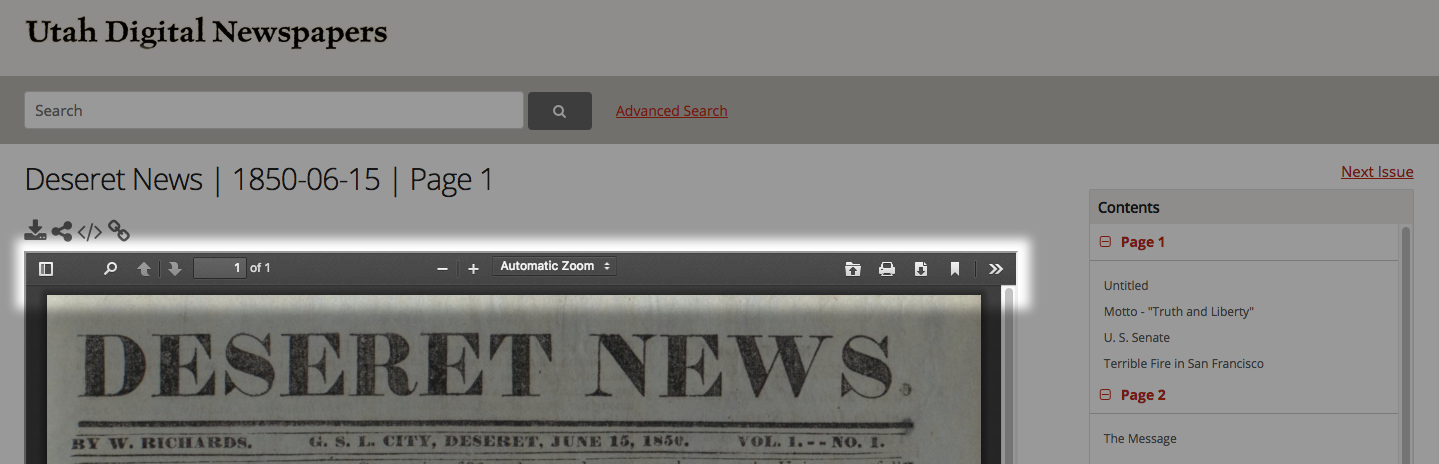
To enlarge the image, look for the Zoom tool at top center. Click the + or - to zoom in and out, or click Automatic Zoom for more zoom options.
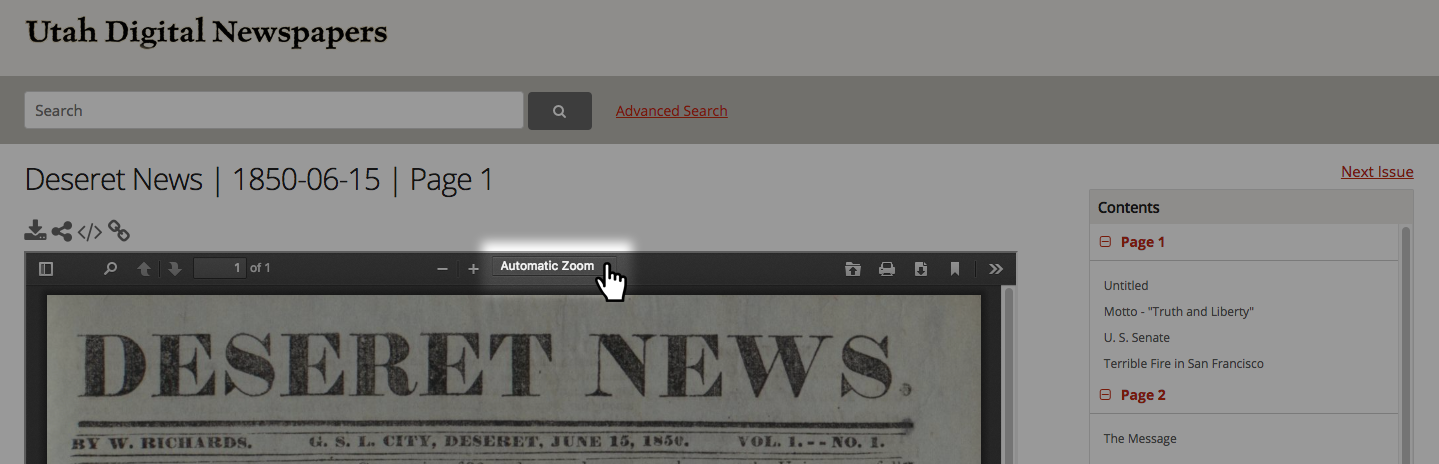
To pan the image within the window, use the Hand tool. Click the tools icon (double arrow) at upper right, then choose Enable hand tool.
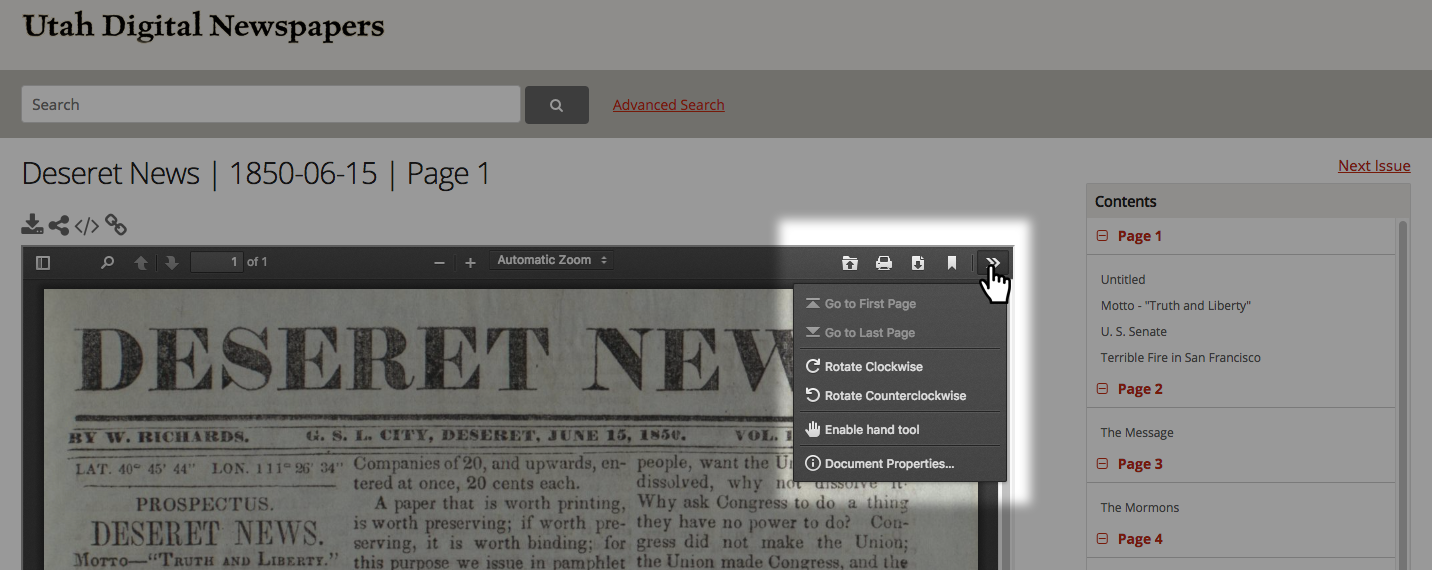
TIP: Panning is available whenever an image fills the entire viewer.